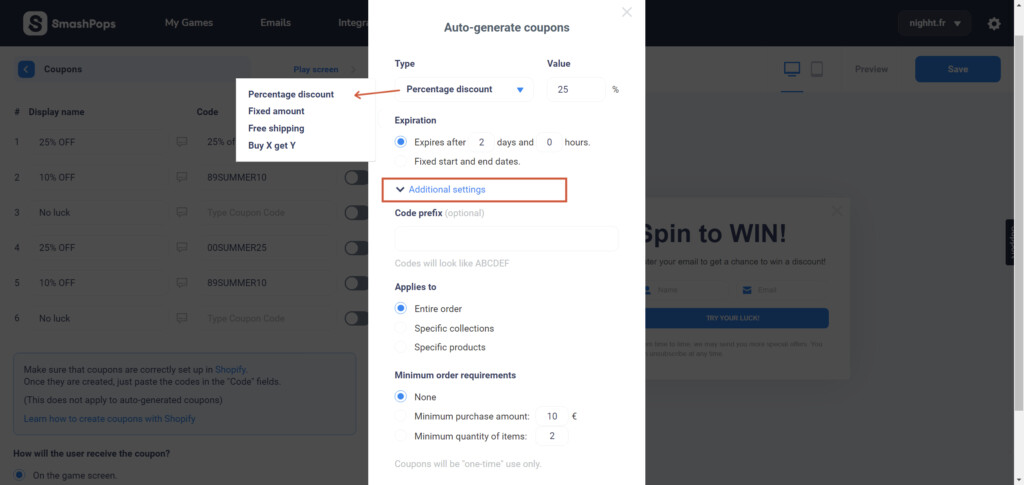If you want to auto-generate coupons to share one-time use codes to your customers, here is how to do it:
- Go to the SETTINGS tab and click on Coupons.
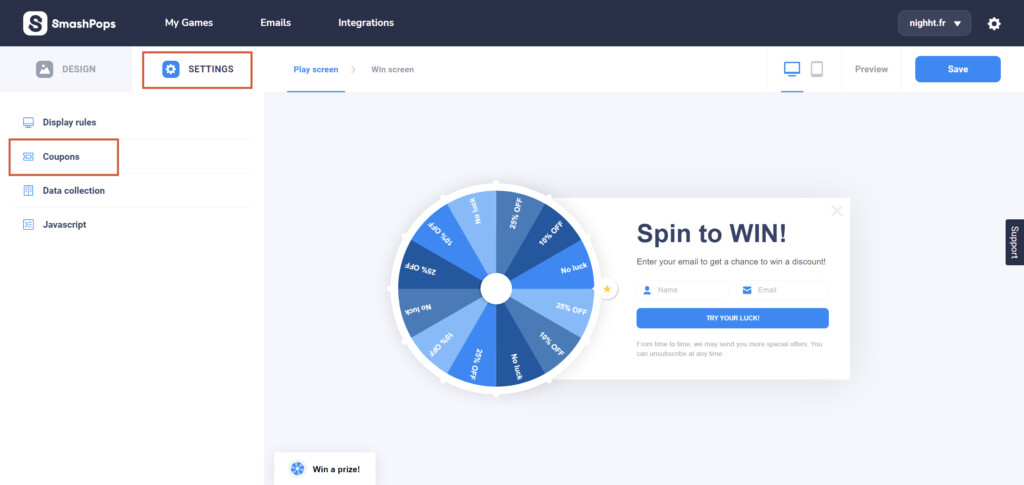
- Then click on the “Auto” toggle button next to the coupon you’d like to autogenerate.
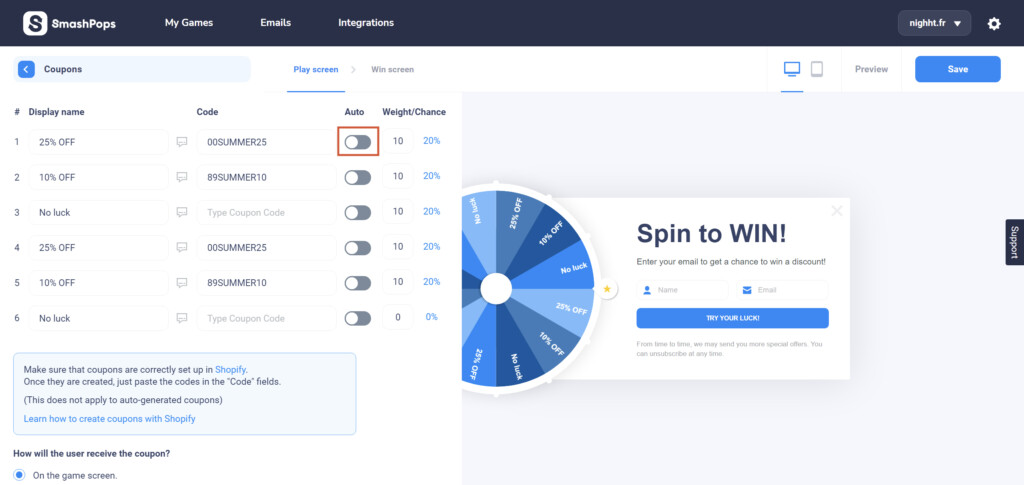
- Then click on the “Auto” toggle button next to the coupon you’d like to autogenerate.
- This will open a setting window for your auto-generated coupon. In our example we would like to create 25% off coupons, as mentioned in our coupon’s Display name. Select Percentage discount as Type and write 25 as Value. Click on Close.
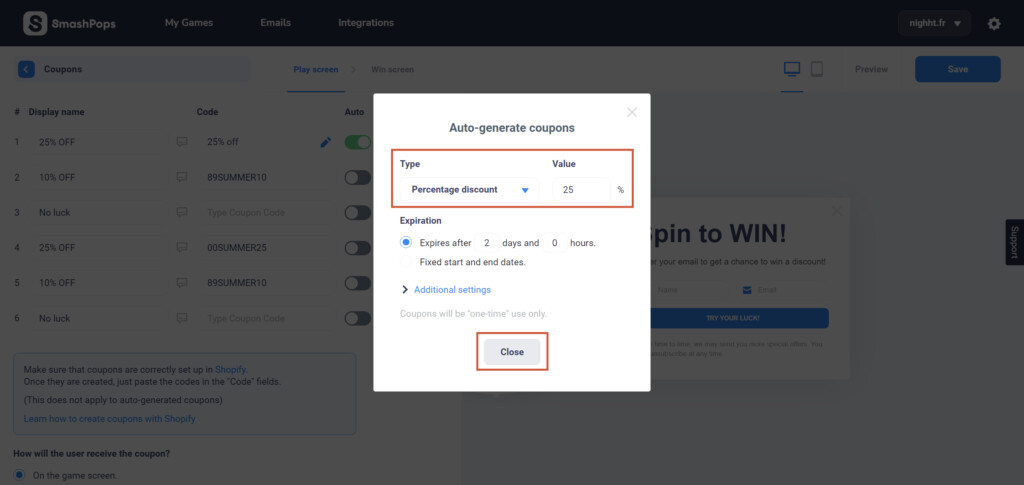
- From now on, each time someone wins this coupon, SmashPops will ask your Shopify store to generate a unique code that will give your customer 25% off. Let’s Save our changes and test out our pop-up. Make sure to make it live to test it out.As you can see below, we won the “25% OFF” coupon and Shopify generated a coupon code. This coupon code will be different each time someone wins this coupon.
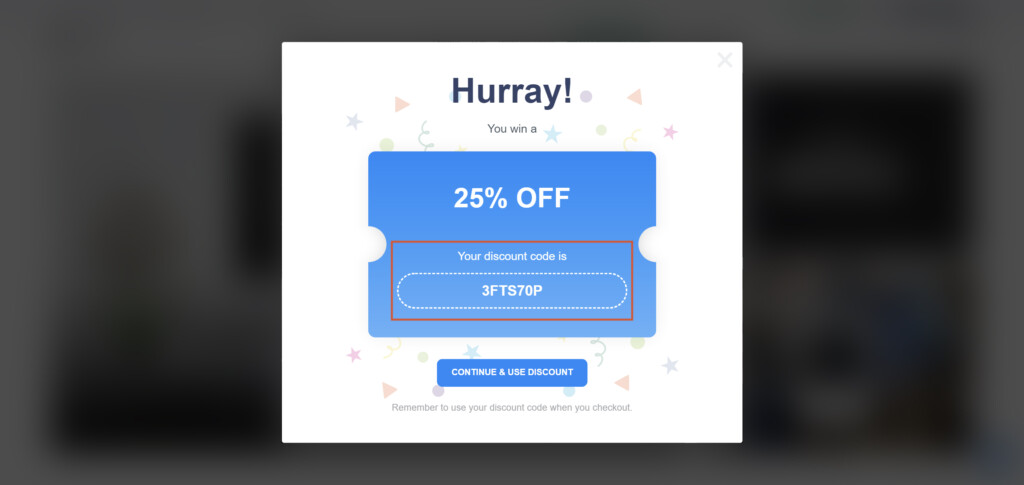
- If we go into Shopify > Discounts, you’ll see that the 25% off coupon has been correctly generated. Feel free to apply the auto-generation to other coupons as well!
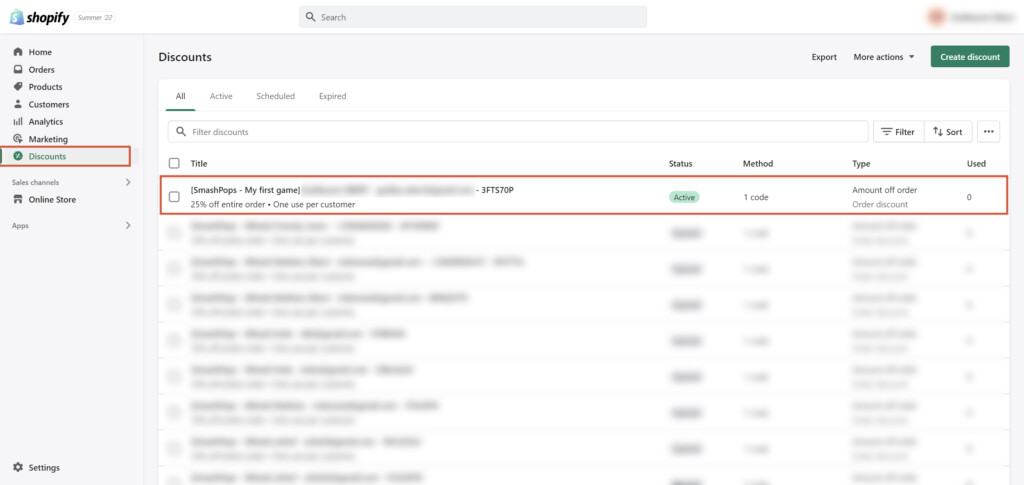 Of course, we offer many options for auto-generated coupons, such as Buy X get Y coupons, coupons applied to a specific product/collection only, or coupons that require a minimum purchase amount (as you can see on the screenshot below).
Of course, we offer many options for auto-generated coupons, such as Buy X get Y coupons, coupons applied to a specific product/collection only, or coupons that require a minimum purchase amount (as you can see on the screenshot below).